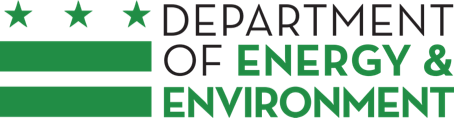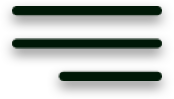View full instructions to pay DOEE review fees online, in person, or by mail for the following types of plans and permits:
- ESC – Erosion and Sediment Control
- FPM – Floodplain
- SWM/GAR – Stormwater Management / Green Area Ratio
- Wells – Wells / Soil Borings
- WSP/WQC – Wetland and Streams / Water Quality Certifications
To pay an In-Lieu Fee for an Off-Site Retention Volume, see these instructions. Or consider purchasing Stormwater Retention Credits, which are less expensive.
Pay Online
General information
- Available 24 hours per day, every day.
- Use DOEE’s Surface and Groundwater System (SGS).
- No account needed unless you want to download the invoice or view additional fee details.
- We accept Visa, Mastercard, Discover, American Express, and debit cards.
- There is a processing fee of 2.36% added to online payments for DOEE fees to review ESC, GAR, and SWM plans.
- The SGS sends an email notification with a link to pay the fee.
- This email goes to the person who submitted the plan or permit documents in the SGS and to the site owner’s email address (if the owner’s information is provided in the SGS).
- It includes the Fee ID, project address, and the plan number or permit number.
- Please have all payment information ready before you begin. The transaction typically times out after one minute.
How to pay online - from an SGS Email Notification
- Click the link in the email notification.
- If a fee still needs to be paid, there will be a blue Pay Fee button.
Tip: If you are logged in with an SGS account that has access to the project, you will also see a gray Invoice & Fee Details button to see more information and download the invoice.
- Click the Pay Fee button for the fee you want to pay. This opens a pop-up window.
- Enter your payment information.
- Click Submit.
- Then close the pop-up window. You will see the main page again.
- Important: Look for an email confirmation to make sure your payment processed.
- Repeat steps 3–7 for any other fees you want to pay on this page.
- To pay or view other fees:
- Click the New Search button, and search by plan number, permit number, address or Fee ID.
- Or click the link from another email notification.
How to pay online - from the SGS Login Page
- Go to DOEE’s Surface and Groundwater System (SGS).
- Click the Pay Fees button.
- Enter:
- The Fee ID to see only that specific fee, or
- The DOEE plan number or permit number, or address to see all related fees.
- Click the Search button. This opens a new page.
- You will see a list of all the fees DOEE has assessed based on your search criteria.
- If a fee still needs to be paid, there will be a blue Pay Fee button.
Tip: If you are logged in with an SGS account that has access to the project, you will also see a gray Invoice & Fee Details button to see more information and download the invoice.
- Click the Pay Fee button for the fee you want to pay. This opens a pop-up window.
- Enter your payment information.
- Click Submit.
- Then close the pop-up window. You will see the main page again.
- Important: Look for an email confirmation to make sure your payment processed.
- Repeat steps 7–11 for any other fees you want to pay on this page.
- To pay or view other fees:
- Click the New Search button, and search by plan number, permit number, address or Fee ID.
- Or click the link from the email notification for that project.
Pay in Person at the Cashier's Office
General information
- Open Monday – Friday (except holidays), 8:15 am – 4:30 pm (last customer is 4:15 pm).
- Nearest Metro: Waterfront (Green Line)
Department of Buildings
1100 4th Street SW, Suite 200E
Washington, DC 20024
- Pay with Visa, Mastercard, Discover, American Express, debit card, check, or money order
(no cash, no starter checks, no international checks).
- Important:
- You cannot pay the cashier without bringing two (2) printed copies of the DOEE invoice (one for the cashier to keep and one to stamp as your receipt to upload in the SGS).
- To download the DOEE invoice, you need an SGS account with access to the project.
- DOEE review fees for well/borings permits, wetland/stream permits, and water quality certifications do not currently have an option to pay in person.
- DOEE review of plans will be placed on hold until you upload your paid receipt to the SGS and DOEE approves it. You will be unable to access any of your attached plan sets in the SGS until all fees are paid.
How to print the invoice (required)
- These steps require an SGS account with access to the project.
- Log in to DOEE’s Surface and Groundwater System (SGS).
- Click the Pay Fees button.
- Enter:
- The Fee ID to see only that specific fee, or
- The DOEE plan number, permit number, or address to see all related fees.
- Click the Search button. This opens a new page.
- Go to the row for the fee you want to pay.
- Click the gray Invoice & Fee Details button. This opens a new page.
- Scroll to the Pay Fees section and go to the row for the type of fee you are paying.
- Click the Invoice button (for example ESC Fee Invoice, FPM Fee Invoice, SWM/GAR Fee Invoice, or WSP/WQC Fee Invoice) to download the invoice.
- Print two copies of the invoice.
- Repeat steps 6–10 for any other invoices on this page that you want to download.
- To download invoices for other fees:
- Navigate to the Pay Fees page; click the New Search button; and search by plan number, permit number, address, or Fee ID.
- Or click the link from the email notification for that project.
- Important: You cannot pay at the cashier without two printed copies of the DOEE invoice (one for the cashier to keep and one to stamp as your receipt to upload in the SGS).
If you are paying by check
- Make the check payable to the DC Treasurer.
- Write the plan number or Fee ID on the check.
Go to the cashier's office
- Bring your check or credit/debit card and two (2) invoice copies per fee to the cashier’s office.
- Important:
- The cashier will keep one copy of the invoice and stamp the second invoice copy as your paid receipt to upload in the SGS.
- There currently is no option to pay DOEE review fees in person for well/borings permits, wetland/stream permits, or water quality certifications.
- Location:
Department of Buildings
1100 4th Street SW, Suite 200E
Washington, DC 20024 - Open Monday – Friday (except holidays), 8:15 am to 4:30 pm (last customer is 4:15 pm).
- Nearest Metro: Waterfront (Green Line).
How to upload your receipt in the SCS - for a plan (required)
- These steps require an SGS account with access to the project.
- Scan a copy of the cashier’s receipt(s) and the invoice(s) that the cashier stamped or take clear photos. It’s fine to scan multiple receipts into one file. Make sure that the receipt does not cover any information on the invoice.
- Give the file(s) a name that indicates that these are paid receipts.
- Save these locally on your computer as JPEG, TIF, or PDF files.
- Important: You cannot upload a file to the SGS from OneDrive, Google Docs, or another web-based location. You must be able to select the files from your computer.
- Log in to the SGS at Surface and Groundwater System (SGS).
- Click the Erosion, Stormwater, Green Area Ratio and Floodplain button.
- Scroll down and click the Sites and Plans button.
- Scroll to the All Plans report.
- Click the “eye” icon next to the plan record for the fee you paid. This opens a new page.
- Scroll down to the Plan Documents section.
- Click the Add Documents button. This opens a new page.
- For the Type of Document, select Fee Invoices or Receipts from the dropdown.
- Click the Choose File button and select the receipt file from your computer to upload it.
- Click Save & close.
- If you refresh the page, you will see the document attached in the Plan Documents section.
- DOEE staff will review your receipts and paid invoices and mark the fee(s) as paid or contact you if something is missing or incomplete.
- Important:
- You will not receive an email notification from the SGS when DOEE records your fee as paid. Please go to the Pay Fees page, search by plan number, permit number, address or Fee ID, and look for the Amount Paid.
- DOEE review of plans and most permits will be placed on hold until you upload your paid receipt to the SGS and DOEE approves it. Also, you will be unable to access any of your attached plan sets in the SGS until all fees are paid.
- You will not receive an email notification from the SGS when DOEE records your fee as paid. Please go to the Pay Fees page, search by plan number, permit number, address or Fee ID, and look for the Amount Paid.
Mail a Check to DOEE (only for ESC, FPM, GAR, SWM plans)
How to pay by mail
- The option to pay by mail is only available for DOEE review fees for these types of plans (and is not available for permit review fees or the In-Lieu Fee):
- ESC – Erosion and Sediment Control
- GAR – Green Area Ratio
- FPM – Floodplain Management
- SWM/GAR – Stormwater Management / Green Area Ratio
- Print and include a copy of your invoice. (For instructions, see the topic on this page called, “How to print the invoice” under the section “Pay in person at the cashier’s office.”)
- Make your check payable to the DC Treasurer.
- Write the plan number or Fee ID on the check.
- Mail your check and invoice to:
ATTN: Julienne Bautista / Plan Review Fees
Department of Energy and Environment
1200 First Street NE, 5th Floor
Washington, DC 20002
- Let us know to look for your check in the mail. Email Julienne Bautista at [email protected]; include the plan number and the date the check was mailed.
- DOEE staff will deposit your check and mark the fee as paid or contact you if something is missing or incomplete.
- Important:
- Until DOEE receives your check, DOEE plan review will be placed on hold, and you will be unable to access any of your attached plan sets in the SGS.
- You will receive an email when DOEE records your fee as paid.
Contact TTY:
711